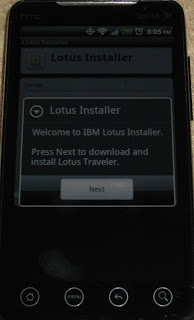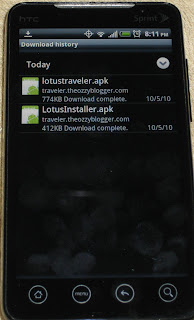I love my Hauppauge HD PVR, it is great at recording shows. However, I can't seem to re-encode the shows with divx or other formats... until now. Here is a list of applications you will need:
Haali Media Splitter
eac3to (v3.21)
and I use the following for encoding ( I know, it's all very old versions )
Gordian Knot ( v 0.35.0 ) ( NOTE: installing Gordian Knot will install the following 4 components )
Besweet ( packaged with Gordian Knot )
VirtualDubMod ( packaged with Gordian Knot )
AviSynth ( v2.5 )
xvid ( I believe I have Koepi's Xvid Codec, and I believe it is old but not sure how old )
for M2TS playback install the most recent fddshow. Without this you cannot render the M2TS file and the avs script will not display the video. When installing check all components to be installed.
First, when I record on my HD PVR I use the Playstation 3 option which encodes in .M2TS format. I separate the video from the audio track using Haali Media Splitter program GDSMux:
To add the file to GDSMux, right click on the back ground and select 'Add source...'
Next unselect avc1, and click on the '...' button at the bottom to save the output file
click start to save the ac3 file
Here is the issue with this ac3 file, actually it is a .mka file. However using eac3to you can make the .mka file an actual ac3 file. The trick is you have to keep the .mka file with an .ac3 extension when running eac3to. The command line is:
eac3to.exe "C:\Commercials.ac3" "C:\Commercials2.ac3"
Now we can use besweet to convert the Commercials2.ac3 file to Commercials2.mp3. First I launch the besweet GUI that came packaged with Gordian Knot
Next I select the input file
Then I select the DSPguru_MP3_for_AVI profile. This changes the output file to .mp3
Finally I click on the green button labeled 'AC3 to MP3'
Next the command window displays as it encodes the AC3 file to MP3
Next create an .avs file to render the M2TS file. Just open notepad.exe and paste the text below into the files and save with a .avs extension ( however you will have to change the Source file name to your file name ). Below is an example of a .avs file that renders an HD file that is re sized smaller for encoding.
DirectShowSource("C:\Commercials.M2TS")
assumetff()
separatefields()
SelectEven()
BicubicResize(720,360)
Using virtualdubmod that came packaged with Gordian Knot, open the .avs files to make sure it renders ok
Now open Gordian Knot and click on the encoder tab
click add
under the fame server label click on the select button and select the .avs file
under the audio source click on the select button to select the Commercials2.mp3 file
Next click on the Xvid tab
Here I encode the file as an Xvid using 2 pass. click on the First pass button and then click ok. This action generates the encoding file ( Commercials2_firstpass.settings ) needed for the first pass
Next click on Second pass and adjust your target bit rate kbps to your liking and click ok. This generates the file ( Commercials2_secondpass.settings ) needed for the second and final pass encoding.
Finally click on Add job to encoding queue
Last, click on start encoding and wait for the result.
I advise anyone to look up more info on avs, if you want to preserve the 1080i, place a # in front of the bicubicresize. I'm sure there is a better, faster way to convert but I really like using avs because of it's filters. I can remove the interlace ( jagged lines ) that faster action tv usually has.
Tuesday, December 7, 2010
Wednesday, December 1, 2010
Lotus Connections 3.0 released!
I just checked IBM Software access catalog and found Lotus Connections 3.0 was released on Wednesday the 24!
Sunday, November 14, 2010
'Search this view' view bar disappears / persistent folder display on open - Lotus Notes 8.5.2
Here are the symptoms of the issue. I would open Lotus Notes and the mail database is open to a folder automatically, not the inbox. At this point the 'Search this view' is enabled and is displayed at the top of the view for full text searching.
Clicking on the inbox the search this view frame / area goes blank with a white background color.
Clicking on the original folder still shows a blank frame. Going to the View -> 'Search this view' to hide it and then going to View -> 'Search this view' to display it still shows a blank frame. Only when closing the mail tab and re-opening shows the Vew -> 'Search this view' frame and the original folder shows up. However when clicking on the inbox the search view frame / area shows blank again. Both restarting Lotus Notes and restarting Windows did not fix the issue.
Clicking on the inbox the search this view frame / area goes blank with a white background color.
Clicking on the original folder still shows a blank frame. Going to the View -> 'Search this view' to hide it and then going to View -> 'Search this view' to display it still shows a blank frame. Only when closing the mail tab and re-opening shows the Vew -> 'Search this view' frame and the original folder shows up. However when clicking on the inbox the search view frame / area shows blank again. Both restarting Lotus Notes and restarting Windows did not fix the issue.
Also checking the database properties under the launch tab, I checked to see if 'Restore as last viewed by user' is checked and it was.
Since it is, this is also broken because the last view I had open when I closed the mail tab did not show when I opened it. The same folder would display every time I opened the mail database.
Since it is, this is also broken because the last view I had open when I closed the mail tab did not show when I opened it. The same folder would display every time I opened the mail database.
I tried clearing the cache.ndk and that did not work. I ended up navigating to the workspace to locate my mail database icon. I right clicked on it and choose 'Remove from workspace' and repeated for all servers so that I did not have an icon on my workspace for my mail file.
I closed notes and reopened and that fixed the issue for both the 'Search this view' disappearing and the persistent folder displaying when the database was opened.
Note: for local mail databases, I had to rename the .nsf extention or move the database outside the /data folder, start notes, remove the local workspace icon, close notes and rename / move back.
Note: when removing your workspace icon you will loose your personal settings on view column sorting.
I closed notes and reopened and that fixed the issue for both the 'Search this view' disappearing and the persistent folder displaying when the database was opened.
Note: for local mail databases, I had to rename the .nsf extention or move the database outside the /data folder, start notes, remove the local workspace icon, close notes and rename / move back.
Note: when removing your workspace icon you will loose your personal settings on view column sorting.
Lotus Traveler beta 2 not installing on Samsung Epic 4G ( Galaxy S )
The other day I tried to install the Lotus Traveler beta 2 on a co-worker's Samsung Epic 4G phone. I would browse to the traveler website to download the Android installer. I launched the installer, click ok on the security screen, then go to the application settings and check the 'Unknown Sources'. Then going back to install the Lotus installer and the phone would say application not installed! I've never seen this before and I tried it again and it failed with the same message.
I noticed the phone had two apps on there, AVG anti-virus and lookout. I believe the AVG was disabled but could not disable lookout. At first I wondered if the Traveler beta 2 would not install on Android 2.1 so I launched my Android virtual device ( AVD ) with 2.1 and it installed, drats! The next day I tried installing it again on the Samsung Epic and it worked! I am not sure what changed, maybe the phone was restarted, maybe the lookout software needed time to update with application setting for unknown sources. I am curious to see if anyone else has the same issue.
I noticed the phone had two apps on there, AVG anti-virus and lookout. I believe the AVG was disabled but could not disable lookout. At first I wondered if the Traveler beta 2 would not install on Android 2.1 so I launched my Android virtual device ( AVD ) with 2.1 and it installed, drats! The next day I tried installing it again on the Samsung Epic and it worked! I am not sure what changed, maybe the phone was restarted, maybe the lookout software needed time to update with application setting for unknown sources. I am curious to see if anyone else has the same issue.
Labels:
android,
AVG,
Beta 2,
Galaxy S,
Lookout,
lotus traveler,
Samsung Epic
Thursday, October 28, 2010
Sprint outage
It seems there is network outage for Sprint cell phones. I noticed this around 3:30 pm central for downtown St. Louis. It's weird because I will have half or full signal, and then no signal. When I try to place a call I get the following message:
Call origination attempt fails due to an immediate signal loss ( signal fade or no service avaialble )
Sprint has confirmed the outage and they are working on it. I hope they fix it soon...
Call origination attempt fails due to an immediate signal loss ( signal fade or no service avaialble )
Sprint has confirmed the outage and they are working on it. I hope they fix it soon...
Monday, October 18, 2010
App Inventor for Android Beta
Last Thursday I was accepted for Google's App inventor for Android Beta. It is a visual programming language designed to create applications on the Android platform. To sign up for the Beta go to:
http://appinventor.googlelabs.com/about/
and click on the complete "this form":
https://services.google.com/fb/forms/appinventorinterest/
It took me little over a week to be accepted. However Google did not notify me, I just visited the website ( http://appinventor.googlelabs.com/about/ ) every day and click on 'My Projects' until I stopped seeing the signup form.
The visual programming has a learning curve to it but after that it is pretty cool. However I have issues with the activityStarter and textToSpeech modules crashing on my Evo and G1. Heads up, to run your programs you will need to download and unzip the Android SDK and locate the adb.exe program. Also you will need to install the HTC sync software so that the Evo device ( actually all you need is the HTC driver, you can uninstall the HTC software ) will run the programs.
Evo HTC sync:
http://www.htc.com/us/support/evo-sprint/downloads/
http://appinventor.googlelabs.com/about/
and click on the complete "this form":
https://services.google.com/fb/forms/appinventorinterest/
It took me little over a week to be accepted. However Google did not notify me, I just visited the website ( http://appinventor.googlelabs.com/about/ ) every day and click on 'My Projects' until I stopped seeing the signup form.
The visual programming has a learning curve to it but after that it is pretty cool. However I have issues with the activityStarter and textToSpeech modules crashing on my Evo and G1. Heads up, to run your programs you will need to download and unzip the Android SDK and locate the adb.exe program. Also you will need to install the HTC sync software so that the Evo device ( actually all you need is the HTC driver, you can uninstall the HTC software ) will run the programs.
Evo HTC sync:
http://www.htc.com/us/support/evo-sprint/downloads/
Traveler for Android, Beta 2
Traveler for Android Beta 2 was released last week. I have it installed on my phone and many new features and visual enhancements are greatly improved. If you have access to download the Beta 2, I highly recommend you download and install it. I have it installed on 8.5.2 ( and it installs with no issues, unlike the Beta 1 code ).
Thursday, October 14, 2010
the workspace page cannot be used for database icons error
Recently someone ran into an issue with their Lotus Notes client ( 8.5.1 FP1 ) showing an error after login:
update:please read the last paragraph 08/22/2012
"the workspace page cannot be used for database icons"
We just upgraded this person to roaming and after a client restart this error kept showing up. So as a troubleshooting measure (and a process of elimination in which we renamed names.nsf, bookmarks.nsf to .000 extension, launched notes, a message about roaming the workspace popped up and out of the three options I choose the middle one, basically saying to ask me later. Then the notes client errored out saying it cannot find names.nsf. Lotus Note closed and then we renamed names.000 back to names.nsf ) we renamed the bookmarks.nsf to bookmarks.000 in the person's machine and Lotus Notes launched with out that error. However the new bookmark file does not have the same replica id as the one on the server and it did not pull down the bookmark.nsf from the server.
So we created a new replica of the bookmark.nsf from the roaming\ folder on the server to the local machine in hopes that the existing bookmarks.nsf was corrupted. We closed Lotus Notes, swapped the current booksmarks.nsf with the one replica made from the server and sure enough that fixed it.
After getting this issue over and over, I found a notes.ini parameter for the Lotus Notes client that prevents the client from roaming the workspace. This also fixed my issue without having to delete or restore my bookmarks.nsf ( however, the issue still exists, and will come back when you configure a new client minus this notes.ini parameter). Try using this notes.ini parameter on you workstation to prevent this error from happening again. Also, this notes.ini parameter was introduced in 8.5.1 and it clears your workspace and your view settings:
DISABLE_WORKSPACE_ROAMING=1
good luck :)
reference
http://www-01.ibm.com/support/docview.wss?uid=swg1LO62488
update:please read the last paragraph 08/22/2012
"the workspace page cannot be used for database icons"
We just upgraded this person to roaming and after a client restart this error kept showing up. So as a troubleshooting measure (and a process of elimination in which we renamed names.nsf, bookmarks.nsf to .000 extension, launched notes, a message about roaming the workspace popped up and out of the three options I choose the middle one, basically saying to ask me later. Then the notes client errored out saying it cannot find names.nsf. Lotus Note closed and then we renamed names.000 back to names.nsf ) we renamed the bookmarks.nsf to bookmarks.000 in the person's machine and Lotus Notes launched with out that error. However the new bookmark file does not have the same replica id as the one on the server and it did not pull down the bookmark.nsf from the server.
So we created a new replica of the bookmark.nsf from the roaming\ folder on the server to the local machine in hopes that the existing bookmarks.nsf was corrupted. We closed Lotus Notes, swapped the current booksmarks.nsf with the one replica made from the server and sure enough that fixed it.
After getting this issue over and over, I found a notes.ini parameter for the Lotus Notes client that prevents the client from roaming the workspace. This also fixed my issue without having to delete or restore my bookmarks.nsf ( however, the issue still exists, and will come back when you configure a new client minus this notes.ini parameter). Try using this notes.ini parameter on you workstation to prevent this error from happening again. Also, this notes.ini parameter was introduced in 8.5.1 and it clears your workspace and your view settings:
DISABLE_WORKSPACE_ROAMING=1
good luck :)
reference
LO62488: "THIS WORKSPACE PAGE CAN NOT BE USED FOR DATABASE ICONS"
http://www-01.ibm.com/support/docview.wss?uid=swg1LO62488
Sunday, October 10, 2010
Issues with Windows server 2008 and Lotus Domino java controller service
A special thanks to Pontus Wennergren for posting the following:
Your solution works very well since I had a similar problem. The service just refused to start but application worked fine.
But I prefer to make changes in notes.ini instead of the hosts file and when I found this:
http://www-10.lotus.com/ldd/nd85forum.nsf/5f27803bba85d8e285256bf10054620d/623744895c016a63852577310025230d?OpenDocument
and tried it, it worked just aswell so I am sticking to
TCPIP_ControllerTcpIpAddress=
Below is my original post for those that are interested:
Recently I've had an issue with a Lotus Domino 8.5.1 FP1 server running on Windows Server 2008. The service is setup to run
"d:\lotus\domino\nservice.exe "=d:\lotus\domino\notes.ini" "-jc" "-c"
However when I try to start the service I get this error:
The Lotus Domino Server (DlotusDominoData) service on local computer started and then stopped. Some services stop automatically if they are not in use by other services or programs.
No matter what I do I cannot get the server to launch under the service! I can launch the server under my remote desktop session but then I can't log off.
So looking at the d:\lotus\domino\data\dcontroller.ini file I found this entry:
Host_Name=traveler01.theozzyblogger.com
and I decided to ping this address on the same server. When I did that I received the IP6 address! So as a troubleshooting measure I input the IP4 IP and server name in the hosts file ( c:\windows\system32\drivers\etc\hosts ) and the service starts with no issues!I ended up un-checking IP6 and removed my hosts entry and that worked too. It turns out when I un check the IP6 it uses loop back address of
::1:
So I had to put the hosts entry back in to make it work... I think I will call IBM on this one. I will update with what I find.
The strange thing is this has worked all along and just recently became an issue. I wonder if a Windows update is to blame...
Your solution works very well since I had a similar problem. The service just refused to start but application worked fine.
But I prefer to make changes in notes.ini instead of the hosts file and when I found this:
http://www-10.lotus.com/ldd/nd85forum.nsf/5f27803bba85d8e285256bf10054620d/623744895c016a63852577310025230d?OpenDocument
and tried it, it worked just aswell so I am sticking to
TCPIP_ControllerTcpIpAddress=
Below is my original post for those that are interested:
Recently I've had an issue with a Lotus Domino 8.5.1 FP1 server running on Windows Server 2008. The service is setup to run
"d:\lotus\domino\nservice.exe "=d:\lotus\domino\notes.ini" "-jc" "-c"
However when I try to start the service I get this error:
The Lotus Domino Server (DlotusDominoData) service on local computer started and then stopped. Some services stop automatically if they are not in use by other services or programs.
No matter what I do I cannot get the server to launch under the service! I can launch the server under my remote desktop session but then I can't log off.
So looking at the d:\lotus\domino\data\dcontroller.ini file I found this entry:
Host_Name=traveler01.theozzyblogger.com
and I decided to ping this address on the same server. When I did that I received the IP6 address! So as a troubleshooting measure I input the IP4 IP and server name in the hosts file ( c:\windows\system32\drivers\etc\hosts ) and the service starts with no issues!
::1:
So I had to put the hosts entry back in to make it work... I think I will call IBM on this one. I will update with what I find.
The strange thing is this has worked all along and just recently became an issue. I wonder if a Windows update is to blame...
Friday, October 8, 2010
Roaming user and lotus notes 8.5.2 problems
Something is not right with the 8.5.2 client and roaming. Here is the scenario:
I have a user that has a desktop pc and a laptop. At this point neither names.nsf or bookmark.nsf have the same replica ID. So I go to upgrade the user to use roaming with the admin client. Next I get a pop up on the desktop pc:
Note: I've noticed that you can only have one client open at a time to see the roaming user message.
So I click 'Ok' to Convert to roaming now. I get the following screen:
After the roaming upgrade process is finished and the databases have been replicated to the server I log out of the Lotus Notes client on the pc. Next I go to the laptop and sign in and I get the following message:
I click ok and Lotus Notes shuts down. Then Lotus Notes automatically starts again and prompts me for the password:
However there is something different about this login screen. Notice there is no drop down for location and id. So before I input my password I checked the data folder:
Notice the highlighted files with the .000 extensions. The names.nsf doesn't exist at this point. So I go back to my login screen and type my password and I get this:
At this point my notes client cannot see my server and it makes sense. In my DNS I do not have an entry for 'Traveler01' and the names.nsf is renamed to names.000 so the connection document will not work. So click 'No' to the prompt above. There are two ways to get around this.
1. Enter the domino server name ( in this case traveler01 ) in DNS and point it to your Lotus Domino server IP. Lotus Notes will always check that first part of the domino server name first in DNS ( this is also the reason why when Lotus Notes is configured and you do not have a connection document for your domino server, this is already configured in DNS ). So if you domino name is test123/test/US, the DNS record needs to be test123.
2. Use the hosts file to temporarily add this entry and remove it after it is done.
Lets go with option 2. So on most XP and Vista ( and Windows 7? ) machines the hosts file is contain under
C:\Windows\System32\Drivers\etc\hosts
The hosts file does not have an extension. Also if you have user access control security turned on ( Vista and Windows 7 only ), you must Launch notepad using 'run as administrator'
to be able to open, edit, and save the file. Otherwise when you go to save the file, it will ask you where to save as. So add a new line to the hosts file, with the syntax of 'IP [tab] name'. So since my domino server name is 'traveler01/tob', and my traveler01/tob ip is 10.1.1.12, I need to make an entry for '10.1.1.12 traveler01' like so
Now launch Lotus Notes again it will work:
Also check out the data folder after the roaming configuration:
Notice the new .nsf files appended on the end. The original .nsf files are now .000 files can be renamed to .nsf if you need to access them at another time. Next choose the location from the names.nsf pulled from the server:
Last and most importantly remove the entry for the traveler01 server from the hosts file and save.
I hope IBM decides to cache the connection document in future releases. Here is a good website for troubleshooting roaming issues:
http://www-01.ibm.com/support/docview.wss?rs=899&uid=swg21424754
I have a user that has a desktop pc and a laptop. At this point neither names.nsf or bookmark.nsf have the same replica ID. So I go to upgrade the user to use roaming with the admin client. Next I get a pop up on the desktop pc:
Note: I've noticed that you can only have one client open at a time to see the roaming user message.
So I click 'Ok' to Convert to roaming now. I get the following screen:
After the roaming upgrade process is finished and the databases have been replicated to the server I log out of the Lotus Notes client on the pc. Next I go to the laptop and sign in and I get the following message:
I click ok and Lotus Notes shuts down. Then Lotus Notes automatically starts again and prompts me for the password:
However there is something different about this login screen. Notice there is no drop down for location and id. So before I input my password I checked the data folder:
Notice the highlighted files with the .000 extensions. The names.nsf doesn't exist at this point. So I go back to my login screen and type my password and I get this:
At this point my notes client cannot see my server and it makes sense. In my DNS I do not have an entry for 'Traveler01' and the names.nsf is renamed to names.000 so the connection document will not work. So click 'No' to the prompt above. There are two ways to get around this.
1. Enter the domino server name ( in this case traveler01 ) in DNS and point it to your Lotus Domino server IP. Lotus Notes will always check that first part of the domino server name first in DNS ( this is also the reason why when Lotus Notes is configured and you do not have a connection document for your domino server, this is already configured in DNS ). So if you domino name is test123/test/US, the DNS record needs to be test123.
2. Use the hosts file to temporarily add this entry and remove it after it is done.
Lets go with option 2. So on most XP and Vista ( and Windows 7? ) machines the hosts file is contain under
C:\Windows\System32\Drivers\etc\hosts
The hosts file does not have an extension. Also if you have user access control security turned on ( Vista and Windows 7 only ), you must Launch notepad using 'run as administrator'
to be able to open, edit, and save the file. Otherwise when you go to save the file, it will ask you where to save as. So add a new line to the hosts file, with the syntax of 'IP [tab] name'. So since my domino server name is 'traveler01/tob', and my traveler01/tob ip is 10.1.1.12, I need to make an entry for '10.1.1.12 traveler01' like so
Now launch Lotus Notes again it will work:
Also check out the data folder after the roaming configuration:
Notice the new .nsf files appended on the end. The original .nsf files are now .000 files can be renamed to .nsf if you need to access them at another time. Next choose the location from the names.nsf pulled from the server:
Last and most importantly remove the entry for the traveler01 server from the hosts file and save.
I hope IBM decides to cache the connection document in future releases. Here is a good website for troubleshooting roaming issues:
http://www-01.ibm.com/support/docview.wss?rs=899&uid=swg21424754
Thursday, October 7, 2010
Android traveler code drop 1 behavior
The Android traveler code drop 1 is a really great piece of software. However here are a list of annoyances that I have found:
1. When an email is read and moved to a folder on a pc, the new email notification will still display in the notification bar of the Android device. Attempting to open the email from the notification bar doesn't open anything and the email notification in the notification bar doesn't go away. The only way to get ride of it without having to reboot is to open the Traveler mail application.
2. The name lookup cannot find group names
3. When sending a message from the Traveler device, I cannot determine if a message sent correctly because you cannot see the sent folder from Traveler. If the email address is not correct, the Traveler client still says it sent the message.
4. Calendar alerts do not display a notification in the device.
That is it for now, I will be updating this post when I find more.
1. When an email is read and moved to a folder on a pc, the new email notification will still display in the notification bar of the Android device. Attempting to open the email from the notification bar doesn't open anything and the email notification in the notification bar doesn't go away. The only way to get ride of it without having to reboot is to open the Traveler mail application.
2. The name lookup cannot find group names
3. When sending a message from the Traveler device, I cannot determine if a message sent correctly because you cannot see the sent folder from Traveler. If the email address is not correct, the Traveler client still says it sent the message.
4. Calendar alerts do not display a notification in the device.
That is it for now, I will be updating this post when I find more.
Labels:
android,
behavior,
beta,
code drop 1,
lotus traveler
Tuesday, October 5, 2010
Using Android traveler beta on Lotus Domino release 8.5.2
First thing is first, do not use this in a production environment, use a test environment. Also, I cannot vouch for the stability of your Lotus Domino / Traveler environment while using the Android Traveler beta program. Now on with the instructions:
Next append the text in versioninfoex.txt to versioninfo.txt file under /traveler/cfg/client/.
First, install Lotus Domino 8.5.2 and configure the server ( consider using 'More name variations with lower security' on the traveler server, I ran into some issues logging in using 'Fewer name variations with higher security'). Next install traveler 8.5.2. Next shut down Lotus Domino and install the Android traveler beta ( I am using code drop 1 ) by unpacking the files and copying them to the correct location according to the readme.txt:
The following files are copied from the zip to the domino server:
readme.txt
domino/html/traveler/LotusInstaller/LotusInstall.apk
domino/html/traveler/LotusTraveler/android/LotusTraveler.apk
traveler/cfg/client/VersionInfoExt.txt
Next append the text in versioninfoex.txt to versioninfo.txt file under /traveler/cfg/client/.
Start Lotus Domino.
First we need to download the Lotus Installer software on the Android device.
Note: traveler.theozzyblogger.com url will not work because I used it as an internal server and domain.
Go to the browser and type http://servername.com/servlet/traveler
Next Click on 'Configure your Android'
Next click on 'Menu' -> 'More' -> Downloads
Click on the LotusInstaller.apk to launch
If you do not have allow installation of application from unknown sources, you will get the following screen. Click Ok
Next check the Unknown sources and click ok to the popup message
Now go back to the downloads page and click on the LotusInstaller.apk again
Next click Install
Then you will see the Application installed. Click 'Open'
On the next screen, click 'Agree'
Next click 'Next'
Next input the traveler server name and user name and password and click 'Next'
Next there is a screen that says 'preparing to download'
However, this will never complete and the android traveler install will never download. So to get around this you have to hit the back button and open the browser and launch the apk installer from the browser url to download it. The url is:
http://servername.com/traveler/LotusTraveler/android/LotusTraveler.apk
Once downloaded, click on 'Menu' -> 'More' -> 'Downloads'. Next click on LotusTraveler.apk to install.
Click 'Install'
Click 'Open'
Input the user name, password, and traveler server name ( I had an issue with user name ozzy blogger, the keyboard does not allow a space but puts an underscore. I had to change the server security to more name variations and used the short name ozzyblogger ) Click 'Next'
Since I do not want my contact from Lotus Notes to be added to my phone, I uncheck Sync Contacts. Click 'Finish'
Click 'Ok'
And that is it, the android beta traveler is running on Lotus Domino 8.5.2.
Labels:
8.5.2,
android,
beta,
Lotus Domino,
lotus traveler,
preparing to download
Subscribe to:
Posts (Atom)